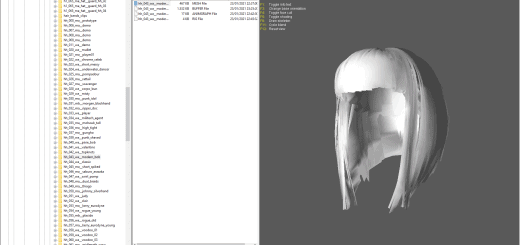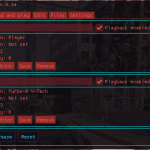
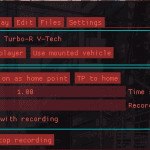
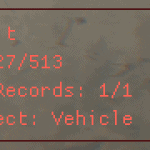
CyberRecorder
What it does / lets you do:
Lets you record the position and rotation of any GameObject and play that movement back on any other GameObject
Some examples on what you can do (Or watch the video above)
Create an action packed car chase with multiple vehicles, effects, explosions and camera angles
Playback a cars high speed chase through NC on a vending machine
Play back something as many times as you want, to get that perfect shot
Playback things in reverse to make your own tenet
Unfortunately cars wheels wont spin, and they dont make engine sounds (Editing can solve this tho), afaik there is no way to do this
Installation:
Download and install CyberEngineTweaks
Download the mod
Extract the folder into your Cyberpunk 2077 folder (The one containing the /bin and /r6 folder)
File structure should be: “PATHTOCYBERPUNK\Cyberpunk2077\bin\x64\plugins\cyber_engine_tweaks\mods\recorder\init.lua”
If installed using vortex make sure to use “Hardlink Deployment” as deployment method
How to use / settings explained:
The main UI shows and hides with the CET console
You can find a list and description of all hotkeys under the “Settings” tab
There are tooltips available for most of the options and buttons
HUD:
Toggle the HUD and switch between its modes with the hotkeys (Description in “Settings” tab)
The HUD has 3 modes that let you do a lot of things without the blocking UI:
“Record” mode: Use the “Set Subject” hotkey to set the subject. Use the start / pause / reset (stop) hotkeys to controll the recording
“Playback” mode: Use the start / pause / reset hotkeys to controll the playback
“Edit” mode: Same as Playback mode, but lets you use your scroll wheel to scrol forwards / backwards through the records
Record:
Select a target you want to record
Either use the start hotkey or hit the start record button
Use the HUD´s Record mode to keep track of the current status
Use the pause and reset hotkey to pause or stop and save the record
Arrange and play:
Any new or loaded record will appear here
Here you can disable records, remove and save them
To play a record it needs to have subject to play on, to do this hit the “Open in editor” button
Edit:
Here you can change most of the things about how the record will look and behave
What you will always have to do is to set a subject to play on, this works the same as on the record tab
Subject Settings: You can set the subject, spawn the original recording object, TP the player to the records current frame, aswell as make the subject invincible
Playback Settings: Lets you add a start offset, trim the records start and end, reverse it, set the playback to Position / Rotation only and change some Subject specific Settings (For player: Cam roll / pitch)
Edit Settings: Here you can quickly scroll through the record, with HUD mode: “Edit” you can also use your mouse wheel to do this while in game
Effects: Here you can select effects and add them. They will be added to your current frame by default. Each effect has the option to enable / disable it, change its frame and test it. The “Compatible Subject” Text tells you if this effect is compatible (Vehicle | Lights does not work on Player). Most effects also have some specific options. Collapse effects by clicking on the little arrow on the top
Files:
Here you can load, delete and change the names of saved records
Settings:
Here you can change lost of settings such as: The default name for new records, the type of tooltips, how the HUD should behave and more
Here you can also find a list of all hotkeys with tooltips describing what they do (Highly recommended to read)